Adding New Credentials¶
Once the credentials table has been populated with the contents of a DynamoDB table, users with the proper permissions
will notice that the + Add Credential button towards the top of the table becomes enabled. Clicking this button
displays the Add Credential sidebar, which allows a user to create a new credential.

The Add Credential sidebar is very similar to the Edit Credential sidebar, except that text boxes are now added in the Environment, Component, and Key sections.
| Field | Description |
|---|---|
| Application | The Application the secret will be stored under |
| Account | The AWS Account alias the secret will be stored under |
| Environment | The environment or SDLC you would like to store the secret under |
| Component | An optional Component field you can add to the secret |
| Secret Type | The type of secret to be stored. This does not change the way the secret is stored. It is used to provide validation. |
| Secret | The contents of the secret to be encrypted and stored on DynamoDB under that credential. |
Click the Add button at the bottom of the sidebar to save the new credential.